| Welcome, Guest |
You have to register before you can post on our site.
|
| Forum Statistics |
» Members: 5,235
» Latest member: pwcreator
» Forum threads: 4,030
» Forum posts: 16,405
Full Statistics
|
| Online Users |
There are currently 596 online users.
» 0 Member(s) | 593 Guest(s)
Baidu, Bing, Google
|
| Latest Threads |
Wi-Fi works for a few min...
Forum: Network Problems
Last Post: kabifff
2025-12-15, 12:57 AM
» Replies: 0
» Views: 90
|
How to install Archboot i...
Forum: Network Problems
Last Post: Meup
2025-05-13, 01:41 PM
» Replies: 0
» Views: 3,622
|
clear logs in smoothwall
Forum: Security and Firewalls
Last Post: amanda63
2024-03-10, 03:27 PM
» Replies: 8
» Views: 114,720
|
I cannot install RedHat 8...
Forum: Redhat
Last Post: hybrid
2023-11-11, 01:01 PM
» Replies: 1
» Views: 63,254
|
How things are done, usin...
Forum: Xorg Problems
Last Post: ross
2023-09-04, 09:03 AM
» Replies: 0
» Views: 4,994
|
Im back.....
Forum: Hello
Last Post: anyweb
2021-01-17, 11:36 AM
» Replies: 1
» Views: 8,664
|
add mp3 plugin to xmms in...
Forum: Fedora
Last Post: anyweb
2021-01-17, 11:30 AM
» Replies: 11
» Views: 46,135
|
Configuring VSFTPd Server
Forum: FTP Server
Last Post: Johnbaca
2020-10-14, 10:25 AM
» Replies: 32
» Views: 145,887
|
Wolf won't play sound!
Forum: Game Problems
Last Post: Guest
2020-10-03, 05:51 PM
» Replies: 1
» Views: 82,048
|
Using git + python
Forum: How Do I?
Last Post: Clueless puppy
2020-08-21, 04:37 PM
» Replies: 0
» Views: 62,859
|
|
|
| howdy anyweb |
|
Posted by: Oroshi - 2003-12-12, 03:44 PM - Forum: General
- No Replies
|
 |
i've registered :)nice work you've done :)
|

|
|
| ODBCConfig? |
|
Posted by: Guest - 2003-12-12, 03:11 PM - Forum: How Do I?
- Replies (1)
|
 |
Can someone help me, I installed unix ODBC and MyODBC Driver, but i cant figure out how to install ODBCconfig. Im running Redhat 9.0 Thank You
40
|

|
|
| edit hosts to point ip to www addy |
|
Posted by: Guest - 2003-12-12, 01:20 PM - Forum: Tips and Tricks
- No Replies
|
 |
to edit your hosts file to point an ip (eg: 100.0.0.1) to a www address (eg: www.linux-noob.com) do this
su -
vi /etc/hosts
press INSERT on your keyboard
change it from
# Do not remove the following line, or various programs
# that require network functionality will fail.
127.0.0.1 localhost.localdomain localhost
to
# Do not remove the following line, or various programs
# that require network functionality will fail.
127.0.0.1 localhost.localdomain localhost
100.0.0.1 www.linux-noob.com linux-noob
press ESCape on your keyboard
write the changes with
:wq
thats it
now when you type [/url][url=https://www.linux-noob.com]https://www.linux-noob.com (or whatever it was) you won't get the ip address or host not found, you'll get the www address :-)
\
cool
cheers
|

|
|
| Longbow's here |
|
Posted by: Longbow - 2003-12-12, 11:54 AM - Forum: Hello
- Replies (2)
|
 |
Hi im longbow, im from www.clanhtas.net anywebs gaming clan! we play desert combat, Medal of honour, and Call of duty we are recruiting! so if interested drop us a line at the site above!
Cheers
Longbow!!
|

|
|
| Time update |
|
Posted by: Guest - 2003-12-12, 09:02 AM - Forum: How Do I?
- Replies (13)
|
 |
I'm normally used to using FreeBSD, which has the ntpdate command to update the server's time to match a time server. However, that command doesn't exist on redhat. What's the equivalent? I badly need to update the time on my webserver.
|

|
|
| 10 easy steps to compiling your kernel |
|
Posted by: P38 - 2003-12-12, 12:53 AM - Forum: Kernel Related
- Replies (6)
|
 |
This is NOT for 2.6.X. There is a README in /usr/src/linux that contains these instructions in much more detail. I am using using the 2.4.24 kernel as an example. If you have not already done so, download your kernel source and install it in /usr/src.
1. cd /usr/src/linux (if /usr/src/linux doesnt exist, create a link from /usr/src/linux-2.4.24 to /usr/src/linux with the command ln -s /usr/src/linux-2.4.24 /usr/src/linux )
2. make distclean (this sets the source package back to the default)
3. edit your makefile. change the EXTRAVERSION = on the forth line to an extension that will identify this new kernel build. ex. "EXTRAVERSION = -custom-1". if you are using pico or nano as your editor, be sure to include the "-w" option to turn off line wrap or you will trash your makefile.
If this is a stock kernel and you have never built a kernel before, Redhat supplies config files that match their precompiled kernels in /usr/src/linux/config. Pick the one that matches your hardware and copy the provided config into /usr/src/linux/.config. If you are not using Redhat, your going to have to wing it. :-)
4. make mrproper menuconfig use the menuconfig to set the options you want in your kernel. If you are reading this as a guide, then you are probably not very experienced in building kernels. A suggestion would be to make small changes, compile and install the kernel and make sure it works before you start making major changes.
5. make bzImage modules modules_install This will take some time to complete. Have a cup of coffee.
6. cp /usr/src/linux/arch/i386/boot/bzImage /boot/bzImage-2.4.24-custom-1
7. cp /usr/src/linux/System.map /boot/System.map-2.4.24-custom-1
8. cp /usr/src/linux/.config /boot/config-2.4.24-custom-1 This is not required, but it is sometimes handy to be able to get back to the config you used to create a kernel. This puts it in a safe place and its name matches it to the kernel you just built.
cd /boot
9. mkinitrd initrd-2.4.24-custom-1 2.4.24-custom-1
10 edit /boot/grub/grub.conf (remember to use "-w" if you are using nano or pico)
create a new entry for your new kernel.
title=2.4.24-custom-1
root (hd0,0)
kernel (hd0,0)/bzImage-2.4.24-custom-1 ro root=/dev/hda6
initrd (hd0,0)/initrd-2.4.24-custom-1
NOTE: in this case, my /boot partition is /dev/hda1 and my / (root) partition is /dev/hda6. Yours is probably different. Look at the other entries in your grub.conf and make the entries look the same.
g'luck
|

|
|
|